#SCOM Maintenance mode scheduler. The assemblies can be found in this folder on your management servers C:\Program Files\Microsoft System Center 2012 R2\Operations Manager\Server\SDK Binaries
$scriptdir = Get-location
$ScriptDir = split-path -parent $MyInvocation.MyCommand.Path
$void = [System.Reflection.Assembly]::LoadFile("$scriptdir\Microsoft.EnterpriseManagement.OperationsManager.dll")
$void3 = [System.Reflection.Assembly]::LoadFile("$scriptdir\Microsoft.EnterpriseManagement.Runtime.dll")
$void1 = [System.Reflection.Assembly]::LoadFile("$scriptdir\Microsoft.EnterpriseManagement.Core.dll")
$server = "testsql"
$RootMS = "testdc01"
$Minutes = 60
$Comment = "Scheduled Maintenance Request"
$MGConnSetting = New-Object Microsoft.EnterpriseManagement.ManagementGroupConnectionSettings($RootMS)
$MG = New-Object Microsoft.EnterpriseManagement.ManagementGroup($MGConnSetting)
$Admin = $MG.GetAdministration()
$Agents = $admin.GetAllAgentManagedComputers()
$agent = $Agents | ?{$_.Computername -match $server}
$monitoring =$MG.Monitoring
$AllClasses = $MG.GetMonitoringClasses()
$MyClass = $AllClasses | ?{$_.name -eq "Microsoft.Windows.Computer"}
$Objects = $Mg.GetMonitoringObjects($Myclass)
$Object = $Objects | ?{$_.name -match $server}
$Object.schedulemaintenancemode
$startTime = [Datetime]'12/21/2016 04:26:00'
$StartTimeUTC = $startTime.ToUniversalTime()
$EndTime = $startTimeUTC.AddMinutes('10')
$Object.ScheduleMaintenanceMode($startTimeUTC,$EndTime,"PlannedOther",$Comment)
Tuesday, December 20, 2016
Wednesday, December 14, 2016
Friday, December 9, 2016
SCOM agent less monitoring access denied
Today I was facing and error with monitoring agentless servers. The agent proxy was getting access denied to event logs. In my environment the health services run under the local system account.
I added the server account to administrators on the agentless server but it did not help.
Then I made changes in the default action account profile for the server and and specified another action account instead of the local system action account to run the healthservices under.
Then everything was peachy...
I added the server account to administrators on the agentless server but it did not help.
Then I made changes in the default action account profile for the server and and specified another action account instead of the local system action account to run the healthservices under.
Then everything was peachy...
Task to restart health service on agents
https://blogs.technet.microsoft.com/scom_atlas/2015/05/21/task-to-restart-scom-health-service/
Once the management pack is added go to Monitoring-.Windows Computer.
You should see the task in the Tasks pane under Windows Computer Tasks.
Once the management pack is added go to Monitoring-.Windows Computer.
You should see the task in the Tasks pane under Windows Computer Tasks.
Tuesday, December 6, 2016
SCOM DataWare House grooming.
Query to check the size of the tables.
SELECT DB_NAME() AS DbName,
name AS FileName,
size/128.0 AS CurrentSizeMB,
size/128.0 - CAST(FILEPROPERTY(name, 'SpaceUsed') AS INT)/128.0 AS FreeSpaceMB
FROM sys.database_files;
Get size of the database.
SELECT DB_NAME(database_id) AS DatabaseName,
Name AS Logical_Name,
Physical_Name, (size*8)/1024 SizeMB
FROM sys.master_files
GO
Query to check DW data dates.
Select min(datetime)as MinDate, max(datetime)as MaxDate , datediff(d,min(datetime),max(datetime)) AS NoOfDaysInDataSet from Perf.vPerfHourly
My query showed that there was 424 days of data.
MinDate MaxDate NoOfDaysInDataSet
2015-10-09 21:00:00.000 2016-12-06 13:00:00.000 424
Tool for modifying the datawarehouse grooming settings can be downloaded here.
https://blogs.technet.microsoft.com/momteam/2008/05/13/data-warehouse-data-retention-policy-dwdatarp-exe/
Command to run the dwdatarp.exe to get the current sizes of datasets.
C:\temp>dwdatarp.exe -s servername\instancename -d operationsmanagerdw > c:\temp\dwoutput.txt
Dataset name Aggregation name Max Age Current Size, Kb
Alert data set Raw data 400 104,752 ( 0%)
Client Monitoring data set Raw data 30 0 ( 0%)
Client Monitoring data set Daily aggregations 400 96 ( 0%)
Configuration dataset Raw data 400 485,120 ( 1%)
DPM event dataset Raw data 400 0 ( 0%)
Event data set Raw data 100 12,315,568 ( 14%)
Performance data set Raw data 10 4,316,832 ( 5%)
Performance data set Hourly aggregations 400 44,009,336 ( 50%)
Performance data set Daily aggregations 400 2,049,856 ( 2%)
State data set Raw data 180 121,784 ( 0%)
State data set Hourly aggregations 400 22,979,912 ( 26%)
State data set Daily aggregations 400 1,395,216 ( 2%)
Changing the grooming settings. Adjust the time according to my reporting requirements.
dwdatarp.exe -s SERVERNAME\INSTANCENAME -d OperationsManagerDW -ds "Alert data set" -a "Raw data" -m 180
dwdatarp.exe -s SERVERNAME\INSTANCENAME -d OperationsManagerDW -ds "Performance data set" -a "Hourly aggregations" -m 90
dwdatarp.exe -s SERVERNAME\INSTANCENAME -d OperationsManagerDW -ds "Performance data set" -a "Daily aggregations" -m 365
dwdatarp.exe -s SERVERNAME\INSTANCENAME -d OperationsManagerDW -ds "Event data set" -a "Raw Data" -m 30
dwdatarp.exe -s SERVERNAME\INSTANCENAME -d OperationsManagerDW -ds "State data set" -a "Raw data" -m 90
dwdatarp.exe -s SERVERNAME\INSTANCENAME -d OperationsManagerDW -ds "State data set" -a "Hourly aggregations" -m 90
dwdatarp.exe -s SERVERNAME\INSTANCENAME -d OperationsManagerDW -ds "State data set" -a "Daily aggregations" -m 90
SELECT DB_NAME() AS DbName,
name AS FileName,
size/128.0 AS CurrentSizeMB,
size/128.0 - CAST(FILEPROPERTY(name, 'SpaceUsed') AS INT)/128.0 AS FreeSpaceMB
FROM sys.database_files;
Get size of the database.
SELECT DB_NAME(database_id) AS DatabaseName,
Name AS Logical_Name,
Physical_Name, (size*8)/1024 SizeMB
FROM sys.master_files
GO
Query to check DW data dates.
Select min(datetime)as MinDate, max(datetime)as MaxDate , datediff(d,min(datetime),max(datetime)) AS NoOfDaysInDataSet from Perf.vPerfHourly
My query showed that there was 424 days of data.
MinDate MaxDate NoOfDaysInDataSet
2015-10-09 21:00:00.000 2016-12-06 13:00:00.000 424
Tool for modifying the datawarehouse grooming settings can be downloaded here.
https://blogs.technet.microsoft.com/momteam/2008/05/13/data-warehouse-data-retention-policy-dwdatarp-exe/
Command to run the dwdatarp.exe to get the current sizes of datasets.
C:\temp>dwdatarp.exe -s servername\instancename -d operationsmanagerdw > c:\temp\dwoutput.txt
Dataset name Aggregation name Max Age Current Size, Kb
Alert data set Raw data 400 104,752 ( 0%)
Client Monitoring data set Raw data 30 0 ( 0%)
Client Monitoring data set Daily aggregations 400 96 ( 0%)
Configuration dataset Raw data 400 485,120 ( 1%)
DPM event dataset Raw data 400 0 ( 0%)
Event data set Raw data 100 12,315,568 ( 14%)
Performance data set Raw data 10 4,316,832 ( 5%)
Performance data set Hourly aggregations 400 44,009,336 ( 50%)
Performance data set Daily aggregations 400 2,049,856 ( 2%)
State data set Raw data 180 121,784 ( 0%)
State data set Hourly aggregations 400 22,979,912 ( 26%)
State data set Daily aggregations 400 1,395,216 ( 2%)
Changing the grooming settings. Adjust the time according to my reporting requirements.
dwdatarp.exe -s SERVERNAME\INSTANCENAME -d OperationsManagerDW -ds "Alert data set" -a "Raw data" -m 180
dwdatarp.exe -s SERVERNAME\INSTANCENAME -d OperationsManagerDW -ds "Performance data set" -a "Hourly aggregations" -m 90
dwdatarp.exe -s SERVERNAME\INSTANCENAME -d OperationsManagerDW -ds "Performance data set" -a "Daily aggregations" -m 365
dwdatarp.exe -s SERVERNAME\INSTANCENAME -d OperationsManagerDW -ds "Event data set" -a "Raw Data" -m 30
dwdatarp.exe -s SERVERNAME\INSTANCENAME -d OperationsManagerDW -ds "State data set" -a "Raw data" -m 90
dwdatarp.exe -s SERVERNAME\INSTANCENAME -d OperationsManagerDW -ds "State data set" -a "Hourly aggregations" -m 90
dwdatarp.exe -s SERVERNAME\INSTANCENAME -d OperationsManagerDW -ds "State data set" -a "Daily aggregations" -m 90
Labels:
2012 R2,
2012R2,
data warehouse,
DW,
grooming,
operations manager,
scom,
SCOM 2012,
System Center Operations Manager
Monday, October 31, 2016
Using SCOM get-scomalert criteria
The scom alerts for a particular computer can be retrieved by the following commands.
Get-SCOMAlert -ResolutionState 0 | ?{$_.PrincipalName -match 'SQL' -OR $_.PrincipalName -match 'WEB'}
Get-SCOMAlert -Criteria {ResolutionState = 0 and PrincipalName like '%SQL%' or PrincipalName like '%WEB%'}}
There is significant difference in the time taken for the two commands to be processed.
PS C:\Windows\system32> Measure-Command{Get-SCOMAlert -ResolutionState 0 | ?{$_.PrincipalName -match 'SQL' -OR $_.PrincipalName -match 'WEB'}}
Days : 0
Hours : 0
Minutes : 0
Seconds : 0
Milliseconds : 604
Ticks : 6047616
TotalDays : 6.99955555555556E-06
TotalHours : 0.000167989333333333
TotalMinutes : 0.01007936
TotalSeconds : 0.6047616
TotalMilliseconds : 604.7616
PS C:\Windows\system32> Measure-Command{Get-SCOMAlert -Criteria {ResolutionState = 0 and PrincipalName like '%SQL%' or PrincipalName like '%WEB%'}}
Days : 0
Hours : 0
Minutes : 0
Seconds : 0
Milliseconds : 156
Ticks : 1564777
TotalDays : 1.81108449074074E-06
TotalHours : 4.34660277777778E-05
TotalMinutes : 0.00260796166666667
TotalSeconds : 0.1564777
TotalMilliseconds : 156.4777
The winner is clearly the criteria field. The accepted ones are .
Id
Name
Description
MonitoringObjectId
MonitoringClassId
MonitoringObjectName
MonitoringObjectDisplayName
MonitoringObjectPath
MonitoringObjectFullName
IsMonitorAlert
ProblemId
MonitoringRuleId
ResolutionState
Priority
Severity
Category
Owner
ResolvedBy
TimeRaised
TimeAdded
LastModified
LastModifiedBy
TimeResolved
TimeResolutionStateLastModified
CustomField1
CustomField2
CustomField3
CustomField4
CustomField5
CustomField6
CustomField7
CustomField8
CustomField9
CustomField10
TicketId
Context
ConnectorId
LastModifiedByNonConnector
MonitoringObjectInMaintenanceMode
MonitoringObjectHealthState
ConnectorStatus
NetbiosComputerName
NetbiosDomainName
PrincipalName
AlertParams
SiteName
MaintenanceModeLastModified
StateLastModified
Some more examples using criteria.
Get-ScomAlert -criteria {"Name LIKE 'Failed to connect to computer%' and ResolutionState = 0"}
Get-ScomAlert -criteria {"TimeRaised > '01/03/2017 23:59:00' and ResolutionState != 0"}
$date = $(Get-Date).AddMinutes(-30).ToUniversalTime()
$Alerts = Get-ScomAlert -criteria "ResolutionState = 0 and TimeRaised > '$date'"
Get all new and critical alerts
$Alerts = Get-SCOMAlert -Criteria {"ResolutionState=0 and Severity=2"};$Alerts
Get all new and warning alerts
$Alerts = Get-SCOMAlert -Criteria {"ResolutionState=0 and Severity=1"};$Alerts
Get all new and informational alerts
$Alerts = Get-SCOMAlert -Criteria {"ResolutionState=0 and Severity=0"};$Alerts
Important note: The criteria parameters are case sensitive so make sure you are using the right one.
Get-SCOMAlert -ResolutionState 0 | ?{$_.PrincipalName -match 'SQL' -OR $_.PrincipalName -match 'WEB'}
Get-SCOMAlert -Criteria {ResolutionState = 0 and PrincipalName like '%SQL%' or PrincipalName like '%WEB%'}}
There is significant difference in the time taken for the two commands to be processed.
PS C:\Windows\system32> Measure-Command{Get-SCOMAlert -ResolutionState 0 | ?{$_.PrincipalName -match 'SQL' -OR $_.PrincipalName -match 'WEB'}}
Days : 0
Hours : 0
Minutes : 0
Seconds : 0
Milliseconds : 604
Ticks : 6047616
TotalDays : 6.99955555555556E-06
TotalHours : 0.000167989333333333
TotalMinutes : 0.01007936
TotalSeconds : 0.6047616
TotalMilliseconds : 604.7616
PS C:\Windows\system32> Measure-Command{Get-SCOMAlert -Criteria {ResolutionState = 0 and PrincipalName like '%SQL%' or PrincipalName like '%WEB%'}}
Days : 0
Hours : 0
Minutes : 0
Seconds : 0
Milliseconds : 156
Ticks : 1564777
TotalDays : 1.81108449074074E-06
TotalHours : 4.34660277777778E-05
TotalMinutes : 0.00260796166666667
TotalSeconds : 0.1564777
TotalMilliseconds : 156.4777
The winner is clearly the criteria field. The accepted ones are .
Id
Name
Description
MonitoringObjectId
MonitoringClassId
MonitoringObjectName
MonitoringObjectDisplayName
MonitoringObjectPath
MonitoringObjectFullName
IsMonitorAlert
ProblemId
MonitoringRuleId
ResolutionState
Priority
Severity
Category
Owner
ResolvedBy
TimeRaised
TimeAdded
LastModified
LastModifiedBy
TimeResolved
TimeResolutionStateLastModified
CustomField1
CustomField2
CustomField3
CustomField4
CustomField5
CustomField6
CustomField7
CustomField8
CustomField9
CustomField10
TicketId
Context
ConnectorId
LastModifiedByNonConnector
MonitoringObjectInMaintenanceMode
MonitoringObjectHealthState
ConnectorStatus
NetbiosComputerName
NetbiosDomainName
PrincipalName
AlertParams
SiteName
MaintenanceModeLastModified
StateLastModified
Some more examples using criteria.
Get-ScomAlert -criteria {"Name LIKE 'Failed to connect to computer%' and ResolutionState = 0"}
Get-ScomAlert -criteria {"TimeRaised > '01/03/2017 23:59:00' and ResolutionState != 0"}
$date = $(Get-Date).AddMinutes(-30).ToUniversalTime()
$Alerts = Get-ScomAlert -criteria "ResolutionState = 0 and TimeRaised > '$date'"
Get all new and critical alerts
$Alerts = Get-SCOMAlert -Criteria {"ResolutionState=0 and Severity=2"};$Alerts
Get all new and warning alerts
$Alerts = Get-SCOMAlert -Criteria {"ResolutionState=0 and Severity=1"};$Alerts
Get all new and informational alerts
$Alerts = Get-SCOMAlert -Criteria {"ResolutionState=0 and Severity=0"};$Alerts
Important note: The criteria parameters are case sensitive so make sure you are using the right one.
Labels:
cmdlets,
criteria,
Get-SCOMAlert,
netbioscomputername,
SCOM 2012,
SCOM alert
Tuesday, October 18, 2016
Increase number of objects seen in SCSM SharePoint portal query result prompt
Connect to your SharePoint portal server and open inetmgr.
Navigate to Sites - SCSMWebContentServer - ServiceHost
Double click Application Settings. From Actions select add and add the following value.
Name: MaximuminstanceCount
Value: 5000
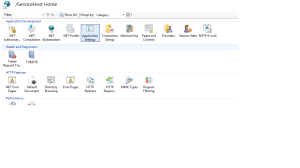
Navigate to Sites - SCSMWebContentServer - ServiceHost
Double click Application Settings. From Actions select add and add the following value.
Name: MaximuminstanceCount
Value: 5000
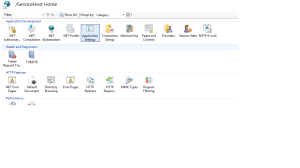
Wednesday, October 5, 2016
When was your server rebooted last
Use this command in windows cmd to get the last time your server booted up or was rebooted.
C:\>systeminfo | findstr /i boot
System Boot Time: 10/5/2016, 1:13:08 PM
Boot Device: \Device\HarddiskVolume2
As to who rebooted it ;). You can search the system event log for events with id 1074.
C:\>systeminfo | findstr /i boot
System Boot Time: 10/5/2016, 1:13:08 PM
Boot Device: \Device\HarddiskVolume2
As to who rebooted it ;). You can search the system event log for events with id 1074.
Put Scom Agents and Cluster Servers in Maintenance mode and reboot
Here is a script to put your scom agents including clusters in maintenance mode and rebooting them at a specified time. First you will have to create a task and a management pack in SCOM for rebooting the servers. Link on how to create the management pack is here. https://technet.microsoft.com/en-us/library/hh563486%28v=sc.12%29.aspx?f=255&MSPPError=-2147217396.
Works on System Center Operations Manager 2012 R2.
Create the input files and output files on the locations that you prefer. I have created them in C:\Reboots folder. Add your server names in the input file. Then the script given below can be put in a scheduled task and run at specified times or on demand. You can also run the script manually. Make sure that you modify the maintenance window.
I have not yet added any code to verify and alert if the rebooted servers are not back up.
Will probably do so at a later time. Till then feel free to use this one and modify any way that you like.
I don't take credit for all the scripts that I written. Whenever I can credit the original creators, I do. If I don't at times please do inform me so that I can include them in the page.
Works on System Center Operations Manager 2012 R2.
Create the input files and output files on the locations that you prefer. I have created them in C:\Reboots folder. Add your server names in the input file. Then the script given below can be put in a scheduled task and run at specified times or on demand. You can also run the script manually. Make sure that you modify the maintenance window.
I have not yet added any code to verify and alert if the rebooted servers are not back up.
Will probably do so at a later time. Till then feel free to use this one and modify any way that you like.
#################Script Start ####################################
$RootMS = "RMSName"
$Minutes = 90
$Comment = "Unknown"
#Setting up SCOM connection
Import-Module OperationsManager
$null = New-ScomManagementGroupConnection -ComputerName $RootMS
Add-PSSnapin "Microsoft.EnterpriseManagement.OperationsManager.Client" -ErrorAction SilentlyContinue
$eventLog = New-Object System.Diagnostics.EventLog("Operations Manager")
$eventLog.Source = "Maintenance Mode"
$Servers = GC "C:\Reboots\input.txt"
Function Out($output)
{
Out-File -Filepath "C:\Reboots\output.txt" -InputObject $output -Append
}
Out "############### Starting Script at $(Get-Date) ##########################"
foreach($Server in $Servers)
{
$output = "Starting for $Server on $(Get-date)"
Out $output
###Putting the agent and cluster in maintenance mode###########
$agent = Get-ScomAgent | Where-Object { $_.DisplayName –eq $Server -or $_.ComputerName -eq $Server -or $_.PrincipalName -eq $Server }
if(!$agent) { Write-Host "ERROR: $Server is not a monitored system in SCOM." -ForeGroundColor Red; Set-Location $originalPath; return }
$Server = $agent.PrincipalName
$startTime = (Get-Date).ToUniversalTime()
$endTime = $startTime.AddMinutes($Minutes)
if(($clusters = $agent.GetRemotelyManagedComputers())) {
$clusterNodeClass = Get-SCOMClass -Name Microsoft.Windows.Cluster.Node
foreach($cluster in $clusters) {
#$clusterObj = Get-SCOMClass -Name Microsoft.Windows.Cluster | Get-ScomMonitoringObject -Criteria "Name='$($cluster.ComputerName)'"
$clusterobj = Get-SCOMClass -Name Microsoft.Windows.Cluster | Get-SCOMClassInstance | ?{$_.displayname -eq $cluster.ComputerName}
if($clusterObj) {
$clusterObj.ScheduleMaintenanceMode($startTime,$endTime,"PlannedOther",$Comment,"Recursive")
$nodes = $clusterObj.GetRelatedMonitoringObjects($clusterNodeClass)
if($nodes) {
foreach($node in $nodes) {
Out "Putting $node into maintenance mode."
$eventLog.MachineName = $node.Name
$eventLog.WriteEntry("The server entered into maintenance mode $(if($Server -notcontains $node.Name){"on behalf of $Server"}).`r`n`r`nDuration:`t$Minutes minutes`r`nReason:`t$Comment","Information",42)
}
}
}
Out "Putting $($cluster.Computer) into maintenance mode."
New-MaintenanceWindow -StartTime $startTime -EndTime $endTime -MonitoringObject $cluster.Computer -Reason PlannedOther -Comment $Comment
}
}
else {
Out "Putting $Server into maintenance mode."
$eventLog.WriteEntry("The server entered into maintenance mode.`r`n`r`nDuration:`t$Minutes minutes`r`nReason:`t$Comment","Information",42)
New-MaintenanceWindow -StartTime $startTime -EndTime $endTime -MonitoringObject $agent.HostComputer -Reason PlannedOther -Comment $Comment
}
#####Sending commands to the server###########
$Task = Get-SCOMTask -DisplayName "Reboot Computer"
$Overrides = @{Arguments = '"$Target/Property[Type="MicrosoftWindowsLibrary7585010!Microsoft.Windows.Computer"]/PrincipalName$" "true"'}
$Instance = Get-SCOMClassInstance | ?{$_.Name -eq $agent.name}
Out "Starting task to reboot $($Instance.Displayname) at $(Get-Date)"
Start-SCOMTask -Task $Task -Override $Overrides -Instance $Instance
}
Out "############### Script Complete at $(Get-Date) #########################"
#################Script End ####################################
I don't take credit for all the scripts that I written. Whenever I can credit the original creators, I do. If I don't at times please do inform me so that I can include them in the page.
Labels:
Agents,
Cluster,
Maintenance,
mode,
reboot,
scom,
SCOM 2012,
Servers,
System Center Operations Manager,
Windows
Friday, September 16, 2016
Visual Studio installation failing
Visual Studio 2015 installation failing.
Applies to 2013,2015. OS Windows 8.1
Installation kept failing with the following error in event log.
Faulting application name: vs_professional.exe, version: 14.0.23107.10, time stamp: 0x55414f16
Faulting module name: ntdll.dll, version: 6.3.9600.18233, time stamp: 0x56bb4e1d
Exception code: 0xc0000005
Fault offset: 0x0001dd93
Faulting process id: 0x14a8
Faulting application start time: 0x01d2105f30c9cadb
Faulting application path: C:\Parag\Softwares\VS2015\vs_professional.exe
Faulting module path: C:\WINDOWS\SYSTEM32\ntdll.dll
Report Id: 6e7b1bf9-7c52-11e6-8264-64006a57cea4
Faulting package full name:
Faulting package-relative application ID:
This error was seen in the installation log file located in
C:\Users\Parag\AppData\Local\Temp\dd_vs_professional_20160916160240.log
[1A94:1A98][2016-09-16T15:59:06]e000: Error 0x800705b4: Failed to wait for child to connect to pipe.
[1A94:1A98][2016-09-16T15:59:06]e000: Error 0x800705b4: Failed to connect to elevated child process.
[1A94:1A98][2016-09-16T15:59:06]e000: Error 0x800705b4: Failed to actually elevate.
[1A94:1A98][2016-09-16T15:59:06]e000: Error 0x800705b4: Failed to elevate.
Solution:
Copied the installation files to a local drive from the ISO. Right click the vs_professional.exe. Check the box for Run this program as an administrator.
Then run the exe again.
Friday, September 9, 2016
Audit collection Services
How to determine the Server being used for Audit Collection Forwarding and Collecting.
Open the operations manager console and navigate to Monitoring--Microsoft Audit Collection Services -- Collector or Forwarder. The state view should give you the names of the specific servers.
How to determine the SQL server being used for Audit Collection Database.
Open the operations manager console and navigate to Monitoring--Microsoft Audit Collection Services -- Collector or Forwarder. The state view should give you the names of the specific servers.
How to determine the SQL server being used for Audit Collection Database.
- Log on to the management server with Administrator permissions.
- Click Start, select Run, type regedit in the Open box, and then click OK to start Registry Editor.
- Under HKEY_LOCAL_MACHINE\Software\ODBC\ODBC.INI\OpsMgrAC, check the name in Server value.
Subscribe to:
Comments (Atom)