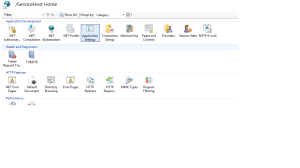#SCOM Maintenance mode scheduler. The assemblies can be found in this folder on your management servers C:\Program Files\Microsoft System Center 2012 R2\Operations Manager\Server\SDK Binaries
$scriptdir = Get-location
$ScriptDir = split-path -parent $MyInvocation.MyCommand.Path
$void = [System.Reflection.Assembly]::LoadFile("$scriptdir\Microsoft.EnterpriseManagement.OperationsManager.dll")
$void3 = [System.Reflection.Assembly]::LoadFile("$scriptdir\Microsoft.EnterpriseManagement.Runtime.dll")
$void1 = [System.Reflection.Assembly]::LoadFile("$scriptdir\Microsoft.EnterpriseManagement.Core.dll")
$server = "testsql"
$RootMS = "testdc01"
$Minutes = 60
$Comment = "Scheduled Maintenance Request"
$MGConnSetting = New-Object Microsoft.EnterpriseManagement.ManagementGroupConnectionSettings($RootMS)
$MG = New-Object Microsoft.EnterpriseManagement.ManagementGroup($MGConnSetting)
$Admin = $MG.GetAdministration()
$Agents = $admin.GetAllAgentManagedComputers()
$agent = $Agents | ?{$_.Computername -match $server}
$monitoring =$MG.Monitoring
$AllClasses = $MG.GetMonitoringClasses()
$MyClass = $AllClasses | ?{$_.name -eq "Microsoft.Windows.Computer"}
$Objects = $Mg.GetMonitoringObjects($Myclass)
$Object = $Objects | ?{$_.name -match $server}
$Object.schedulemaintenancemode
$startTime = [Datetime]'12/21/2016 04:26:00'
$StartTimeUTC = $startTime.ToUniversalTime()
$EndTime = $startTimeUTC.AddMinutes('10')
$Object.ScheduleMaintenanceMode($startTimeUTC,$EndTime,"PlannedOther",$Comment)